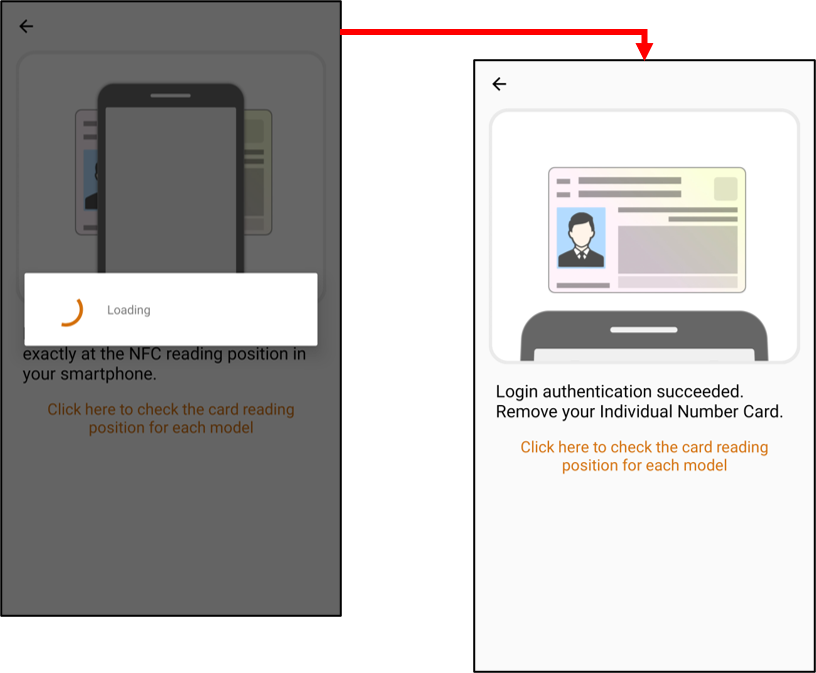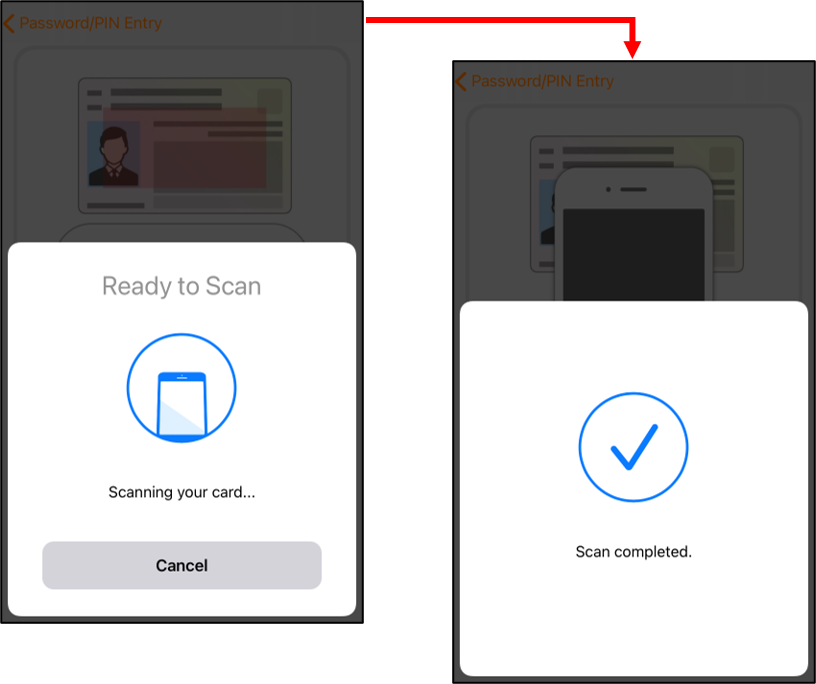Quick Guide for Mynaportal
Introduction of Mynaportal and About This Guide
Mynaportal is an online service managed by the government of Japan. You
can apply to services online related to parenting by the one-stop service
and you can receive notifications from administrative organizations.
This is a quick guide which is a simplified operation manual of Mynaportal.
The contents of this guide are the login methods to Mynaportal.
Login Method Menu
This guide introduces three login methods.
> 1: Login with smart card reader For smart card reader users
> 2: Login with QR codes (via PC) For compatible Android phone users
> 3: Login with QR codes (via PC) For compatible iPhone users
> 4: Login for Android browser For compatible Android phone users
> 5: Login for iPhone browser For compatible iPhone users
Login Method
1: Login with smart card reader For smart card reader users
Step1 :
※If Mynaportal App is already installed on your PC, go to Step3.
Click the "Go to 利用者登録の手順のご案内 Page" below.
Step2 :
When the 利用者登録の手順のご案内 Page is displayed, click the "パソコン(またはタブレット)" button (1), then click the "ICカードリーダライタで読み取り" button (2).
Mynaportal App installer that matches your PC will be detected, then click
the "ダウンロードする" button (3) to start the download.
If a confirmation message is displayed about a browser extention, please enable the extension.
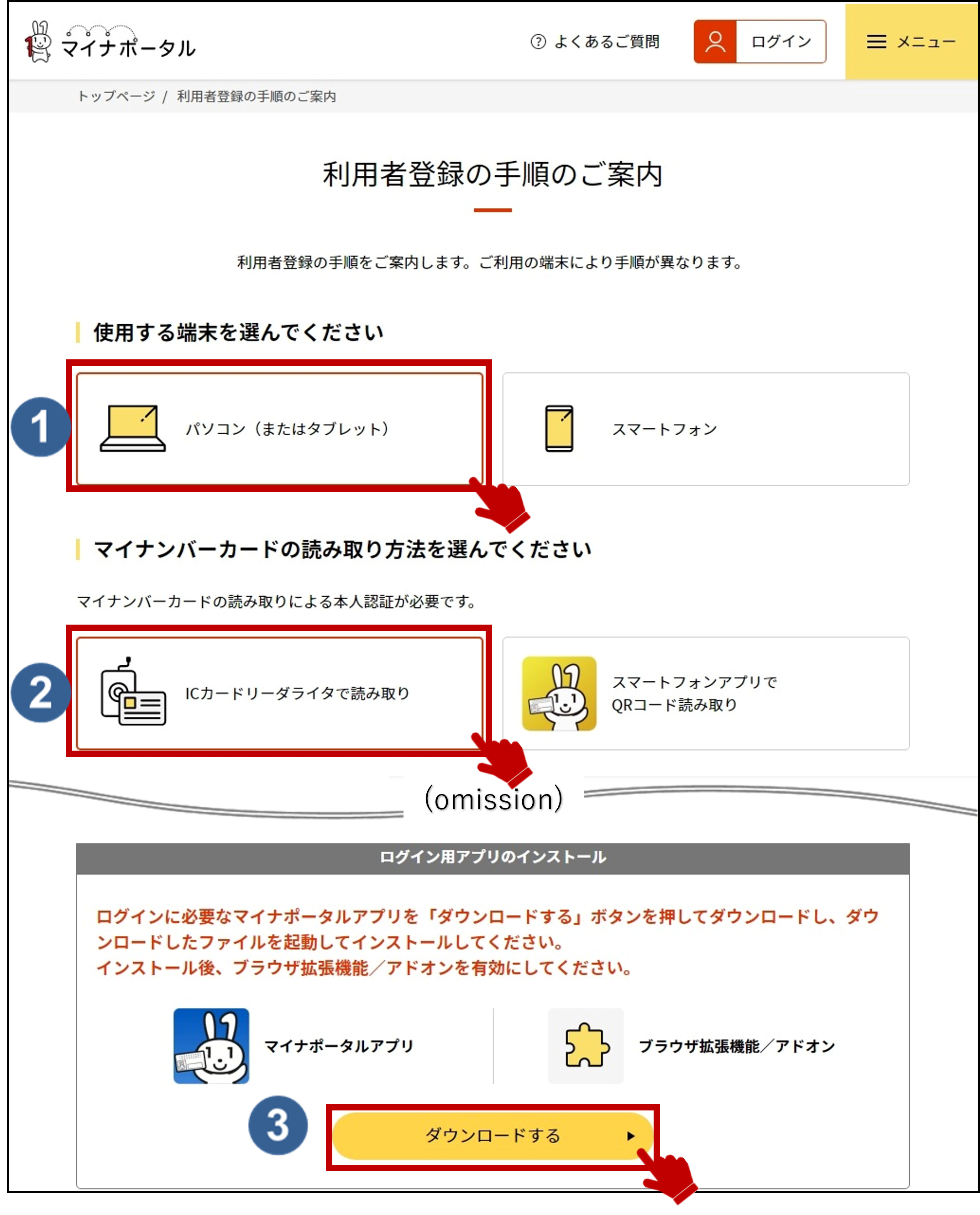
Step3 :
Connect the smart card reader and click the "Login" or "Sign Up or Login to Use" button (4) on the Top page, then click the "Login with IC card reader / writer" button (5).
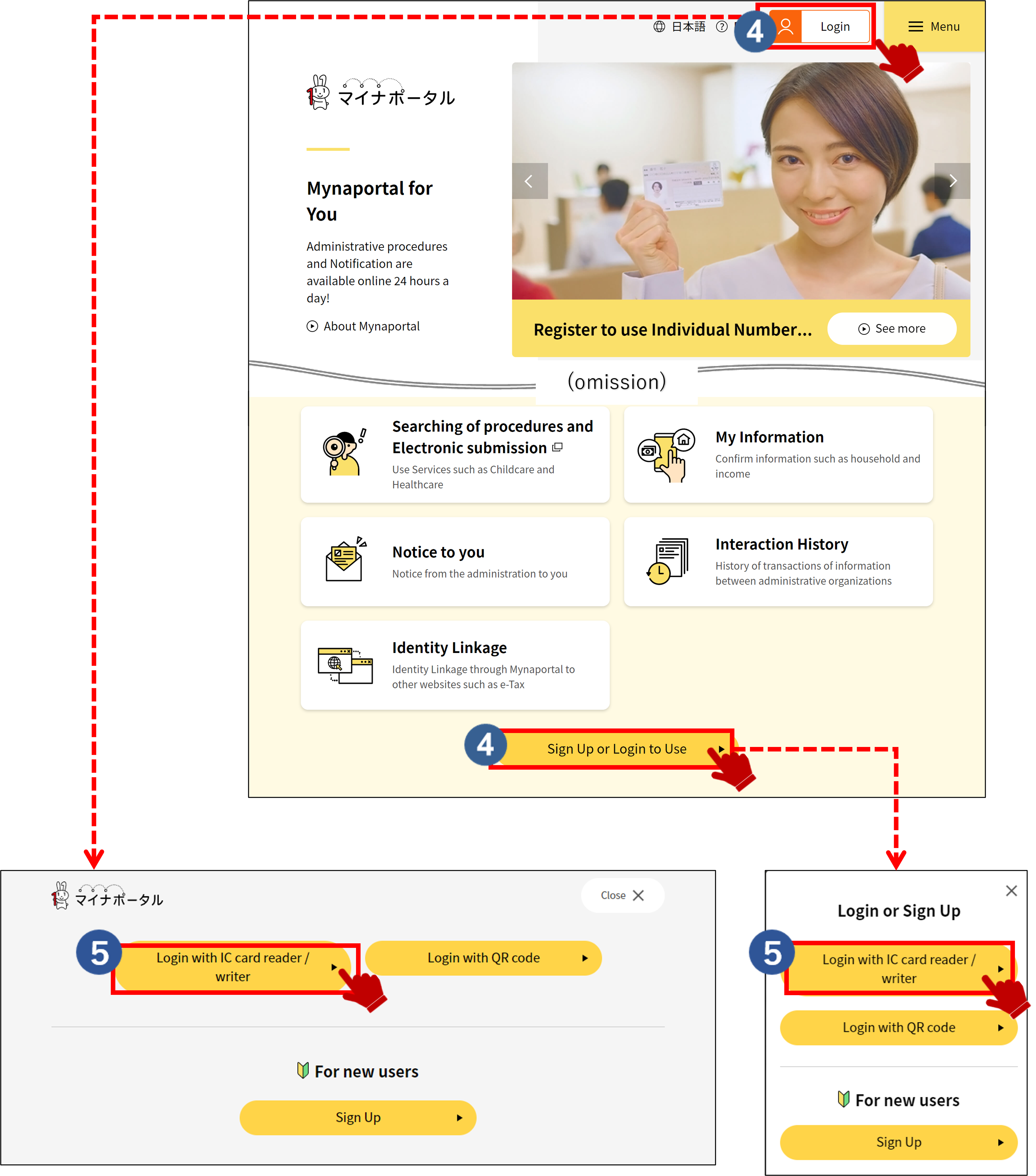
Step4 :
When you run Mynaportal App, the login window is displayed. Type in your password which you have set for your Individual Number Card using 4-digit half-width numbers (6), then click the “OK” button (7).
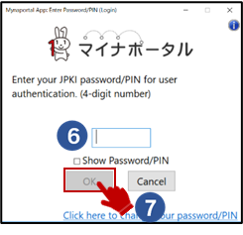
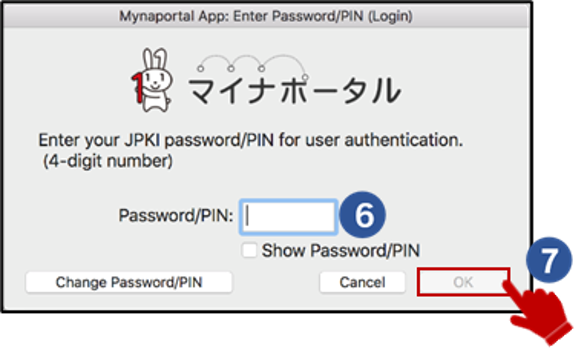
What is the password for the Individual Number Card?
It is the password of the 4-digit number which you set for the electronic certificate for user authentication when you received your Individual Number Card from your local municipal office.
2: Login with QR codes (via PC) For compatible Android phone users
Step1 :
Access the Mynaportal Top Page via your PC, then click the "Login" or "Sign Up or Login to Use" button (1) on the Top page, then click the "Login with QR code" button (2).
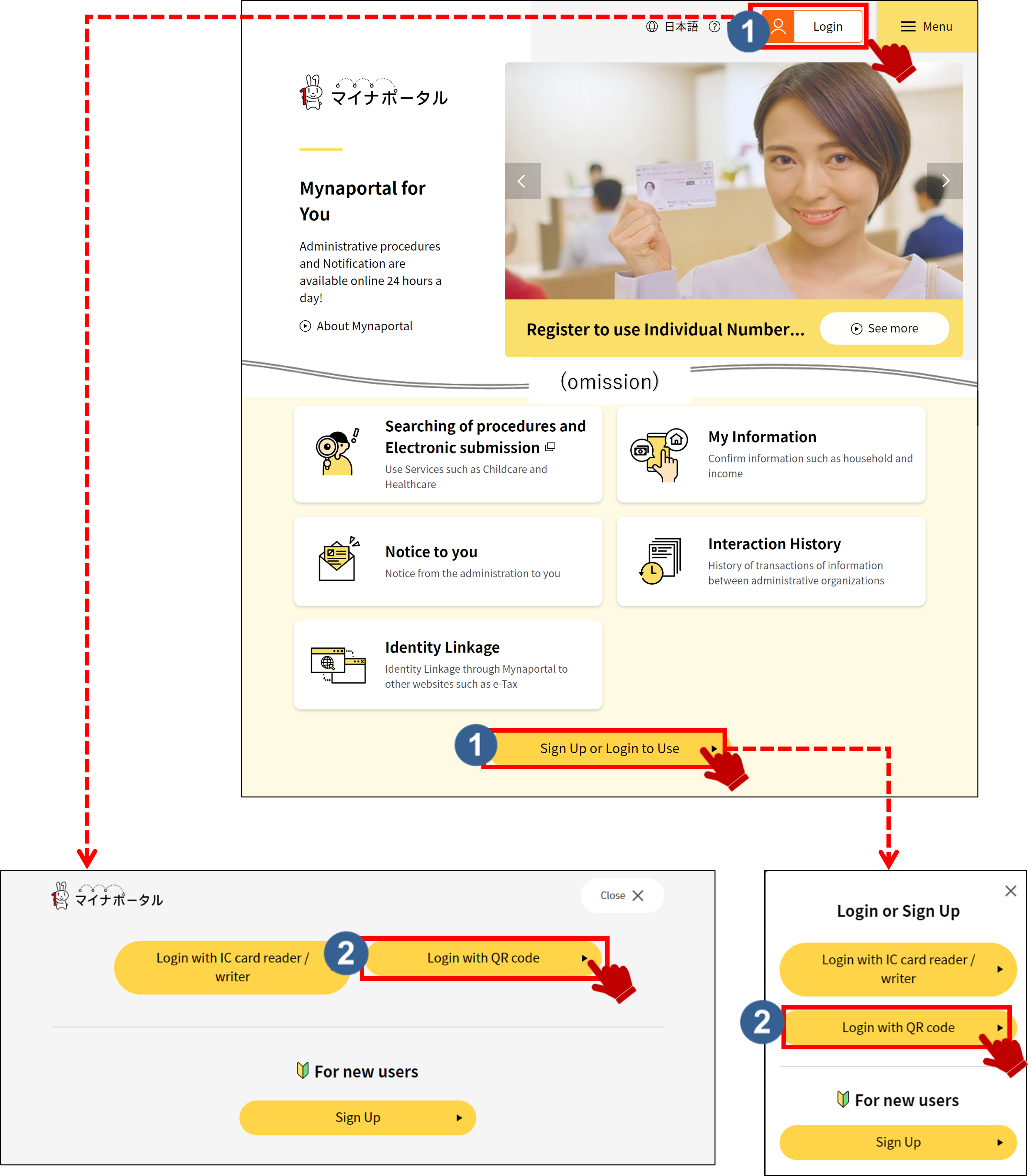
Step2 :
The QR code (3) will be displayed on your PC screen.
If Mynaportal App is not installed on your smartphone, go to Step3.
If Mynaportal App is already installed on your smartphone, go to Step4.
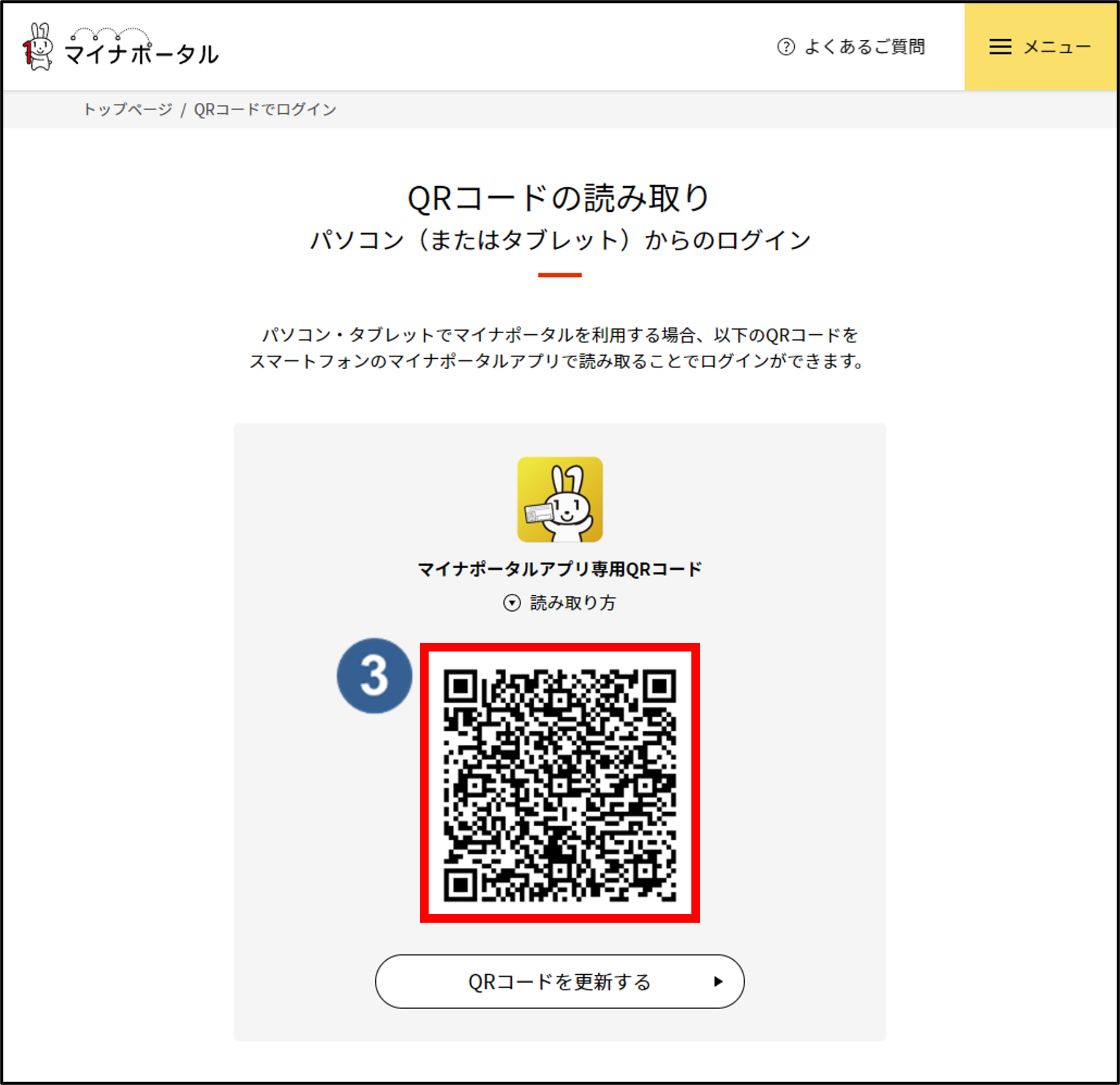
Step3 :
Read the QR code (3) by using a QR code reader on your smartphone.
After scanning the QR code, the URL to Google Play will be displayed
on your smartphone. Tap the URL, and install Mynaportal App on your smartphone.
Step4 :
Start Mynaportal App installed on your smartphone.
After that, tap the follow-up menu (4), then tap the “Scan QR Code” button (5).
Read the QR code (3) displayed on your PC screen, then login by following
instructions.

Step5 :
When the login window is displayed, type in your password which you have set for your Individual Number Card using 4-digit half-width
numbers (6), then tap the “Next” button (7).
When the guidance of how to read smart card is displayed, set your Individual
Number Card on your smartphone.

What is the password for the Individual Number Card?
It is the password of the 4-digit number which you set for the electronic certificate for user authentication when you received your Individual Number Card from your local municipal office.
3: Login with QR codes (via PC) For compatible iPhone users
Step1 :
Access the Mynaportal Top Page via your PC, then click the "Login" or "Sign Up or Login to Use" button (1) on the Top page, then click the "Login with QR code" button (2).
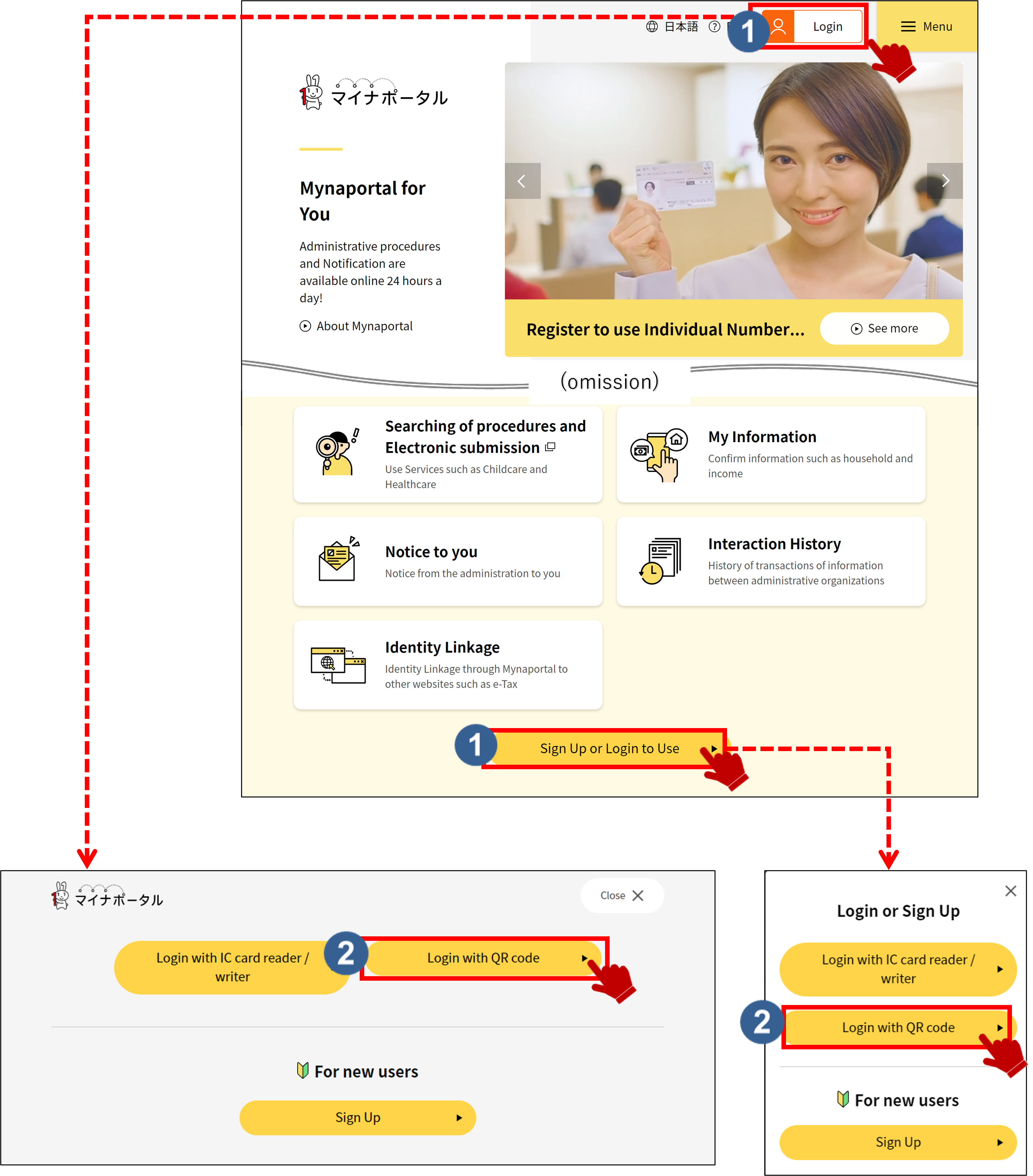
Step2 :
The QR code (3) will be displayed on your PC screen.
If Mynaportal App is not installed on your smartphone, go to Step3.
If Mynaportal App is already installed on your smartphone, go to Step4.
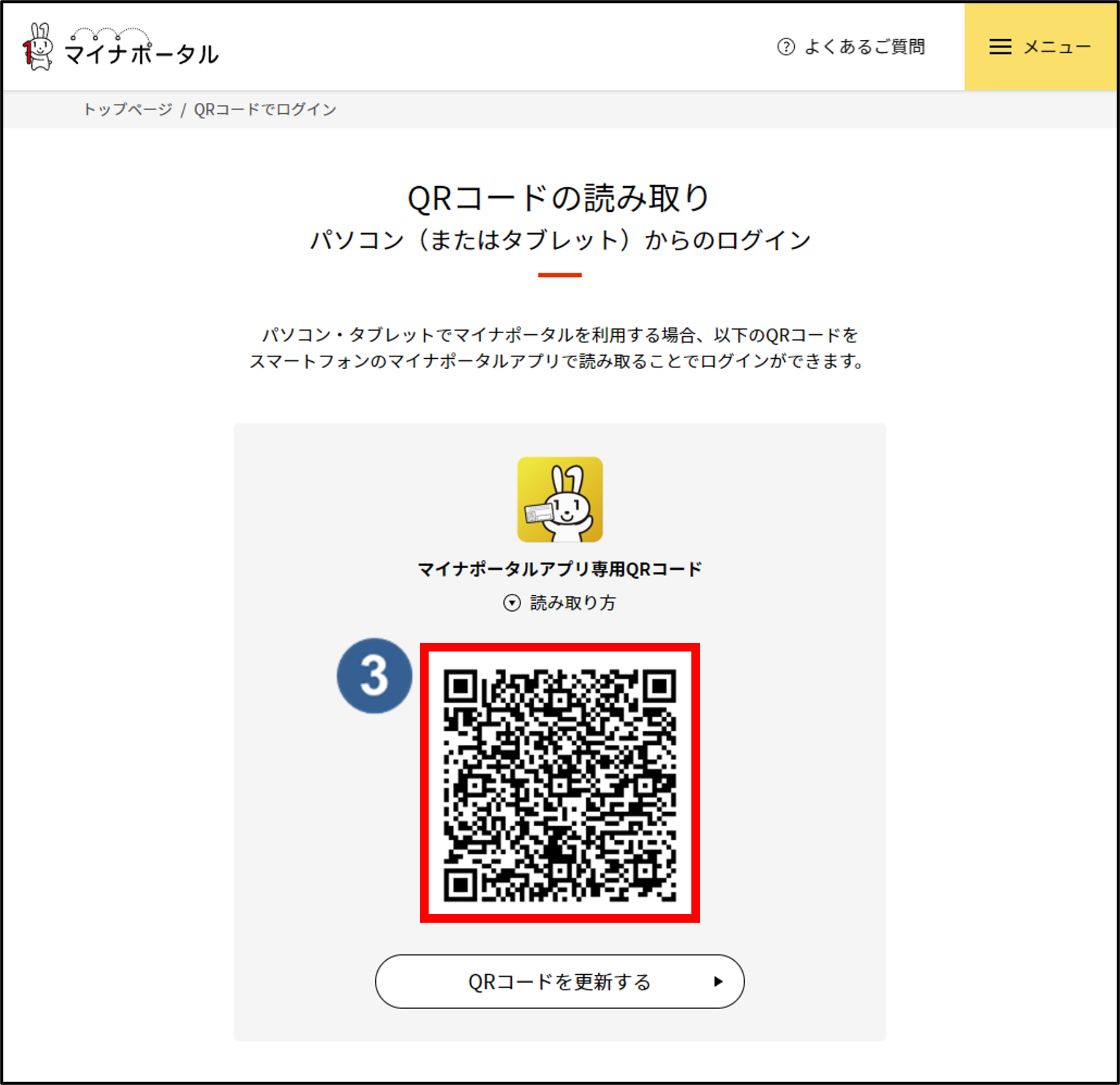
Step3 :
Read the QR code (3) by using a QR code reader on your smartphone.
After scanning the QR code, the URL to App Store will be displayed on
your smartphone. Tap the URL, and install Mynaportal App on your smartphone.
Step4 :
Start Mynaportal App which you installed on your smartphone.
After that, tap the follow-up menu (4), then tap the “Scan QR Code” button (5).
Read the QR code (3) displayed on your PC screen again, then login by
following instructions.

Step5 :
When the login window is displayed, type in your password which you have set for your Individual Number Card using 4-digit half-width
numbers (6), then tap the “Next” button (7).
When the guidance of how to read smart card is displayed, set your Individual
Number Card on your smartphone, and tap the "Scan" button (8).
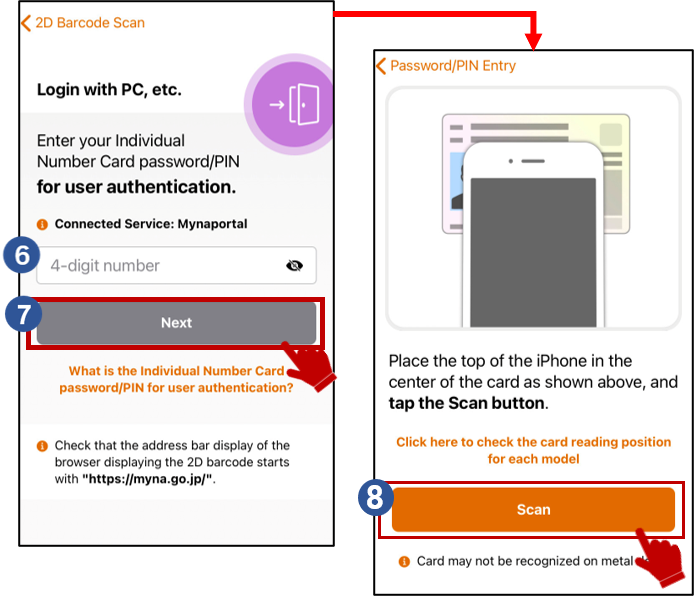
What is the password for the Individual Number Card?
It is the password of the 4-digit number which you set for the electronic certificate for user authentication when you received your Individual Number Card from your local municipal office.
4: Login for Android browser For compatible Android phone users
Step1 :
※If Mynaportal App is already installed on your smartphone, go to Step3.
Tap the "Go to Google Play" button below.
Step2 :
When the マイナポータル window is displayed in Google Play, tap the “Install” button (1) and install Mynaportal App.
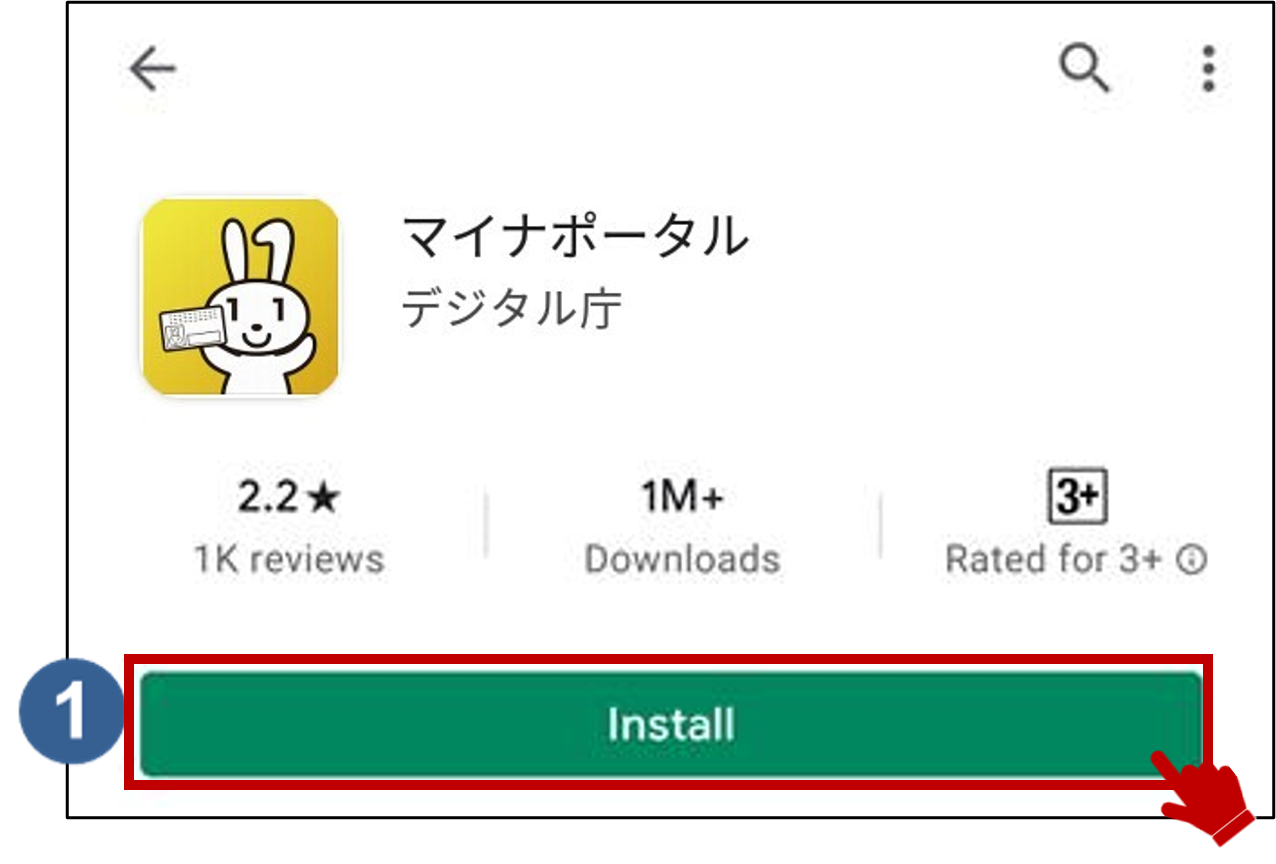
Step3 :
Run Mynaportal App installed on your smart phone.
Then tap the "Login" or "Sign Up or Login to Use" button (2).
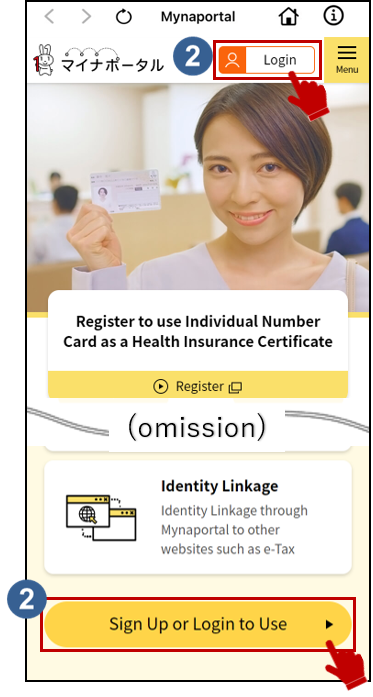
Step4 :
When the login window is displayed, type in your password which you have set for your Individual Number Card using 4-digit half-width
numbers (3), then tap the “Next” button (4).
When the guidance of how to read smart card is displayed, set your Individual
Number Card on your smartphone.
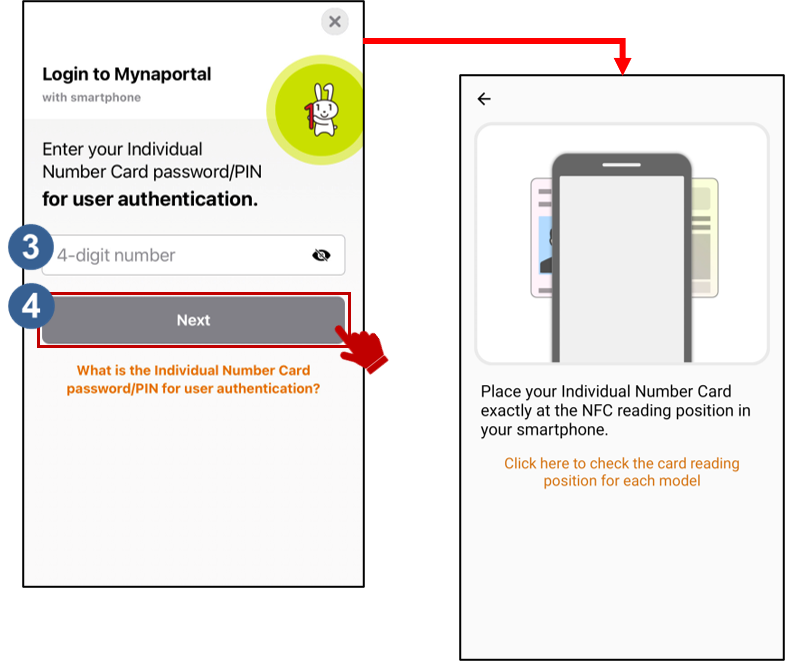
What is the password for the Individual Number Card?
It is the password of the 4-digit number which you set for the electronic certificate for user authentication when you received your Individual Number Card from your local municipal office.
5: Login for iPhone browser For compatible iPhone users
Step1 :
※If Mynaportal App is already installed on your smartphone, go to Step3.
Tap the "Go to App Store" button below.
Step2 :
When the マイナポータル window is displayed in App Store, tap the "GET" button (1) and install Mynaportal App.
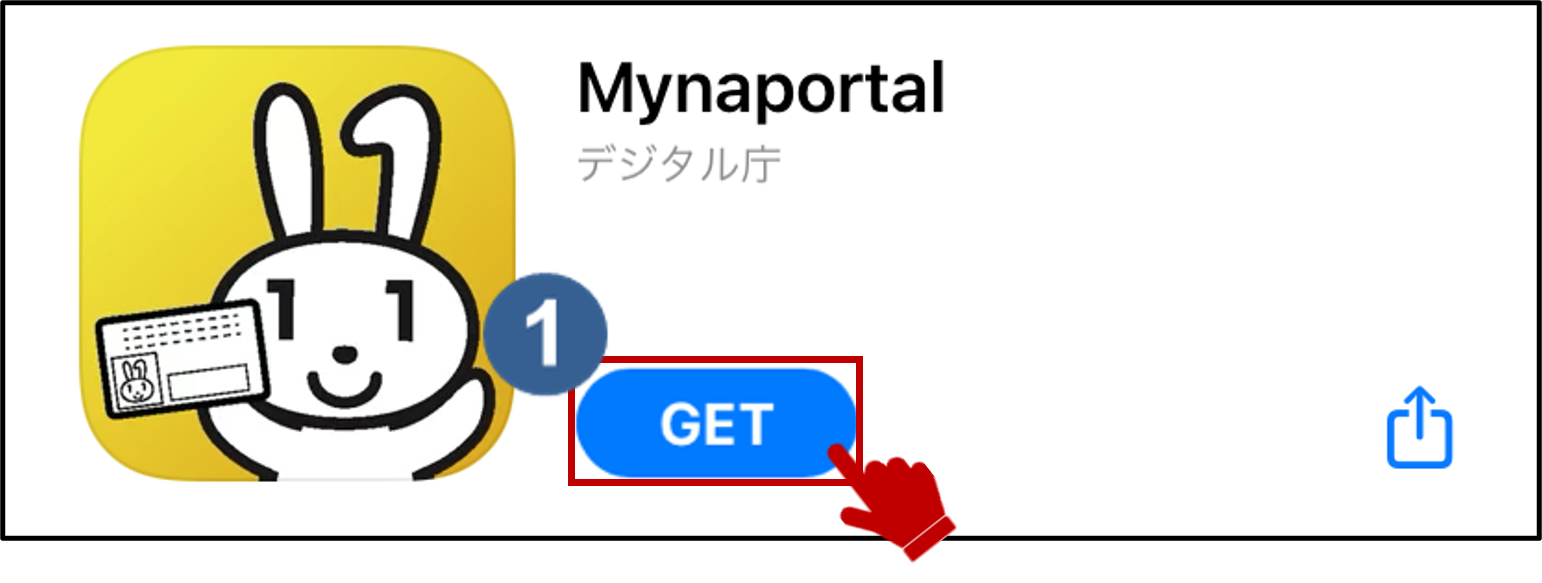
Step3 :
Run Mynaportal App installed on your smart phone.
Then tap the "Login" or "Sign Up or Login to Use" button (2).
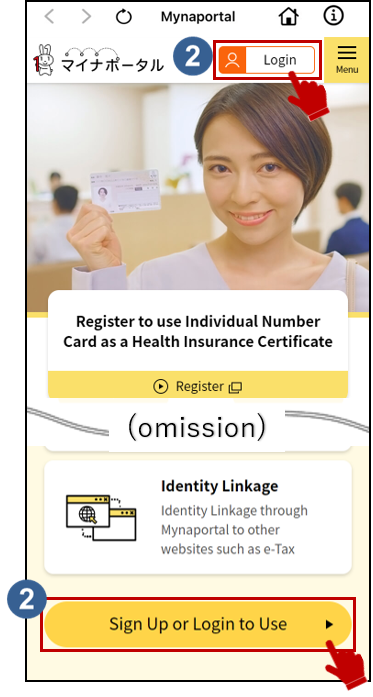
Step4 :
When the login window is displayed, type in your password which you have set for your Individual Number Card using 4-digit half-width
numbers (3), then tap the “Next” button (4).
When the guidance of how to read smart card is displayed, set your Individual
Number Card on your smartphone, and tap the "Scan" button (5).
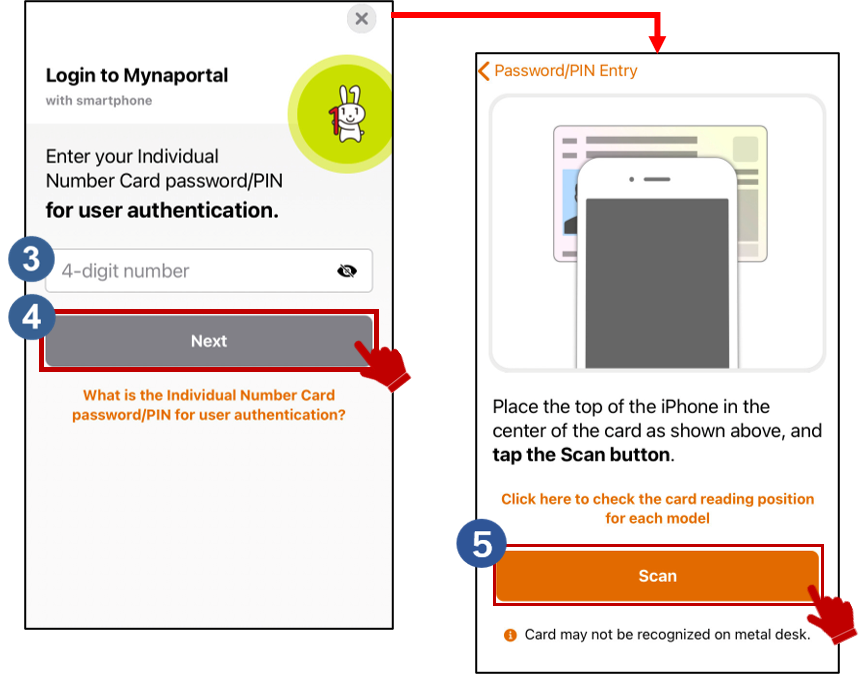
What is the password for the Individual Number Card?
It is the password of the 4-digit number which you set for the electronic certificate for user authentication when you received your Individual Number Card from your local municipal office.